Help With Downloading Flash |
Step-by-Step Instructions
Note: You may want to print this page to refer to as you go through the download and installation process.
If you don't have the Flash Player plug-in installed on your computer or know you need an updated version, follow Steps 1-7:
- Click on the Get Flash Player button below or type the URL into the
address bar of your web browser to go to the Macromedia Flash Player
download page:

http://www.macromedia.com/go/getflashplayer/
- At the Flash Player Download Center page click on the "Download Now " button.
- The "Save As..." dialog box will automatically open (Figure 1), prompting you to select a location on your computer where the file ("flashplayer5installer.exe") will be saved. A typical place to save files is on your C: drive or on your computer's desktop, as in the example. To choose a different location, click the arrow next to "Save in" and select the drive and/or folder you prefer. Write down the location for later reference.
Figure 1
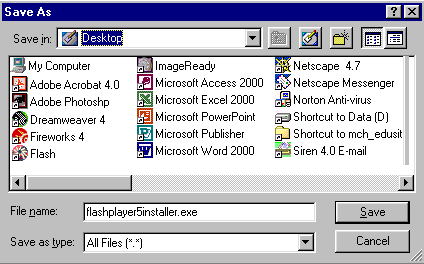
- Click "Save".
- Refer to the location you wrote down in Step 3 and locate the Flash Player file you just downloaded ("flashplayer5installer.exe"). If you saved the file to your Desktop, an Installer icon (Figure 2) will appear. Double-click on it.
Figure 2
![]()
- Follow the instructions in the dialog boxes to install Flash Player
as a plug-in for your web browser.
- Your Web browser will launch a new window. When you see the Macromedia Flash Player movie playing, the installation is successful. Note: if you have trouble installing Flash Player, please review these troubleshooting tips.